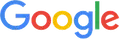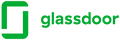Power Automate Desktop: Features, Benefits, and Use Cases

In today’s fast-paced digital landscape, businesses continuously seek ways to boost productivity, eliminate redundancy, and streamline workflows. Power Automate Desktop, Microsoft’s automation solution, makes this goal attainable across industries by enabling seamless task automation on Windows systems. From simple file operations to complex enterprise-scale processes, it simplifies automation for both technical and non-technical users, helping everyone accomplish more in less time.
Unlike traditional automation tools, it combines user-friendliness with powerful capabilities such as drag-and-drop actions, prebuilt connectors, and integration within Microsoft’s ecosystem. Automating repetitive work reduces human errors, saving time for companies and giving workers time to focus on more valuable activities. In other words, when considered within the broader spectrum of the Microsoft Power Platform, it acts as a bridge to provide a seamless digital transformation between legacy applications and modern business systems.
Choosing automation tools is about much more than just technology; it is about aligning automation with strategic objectives. This is when expert assistance truly excels. Bloom Consulting Services can help organizations open up the full potential of Microsoft Power Automate Desktop through custom-tailored consulting, implementation, and support. Armed with such guidance, the businesses embark on a clear path toward desktop automation that undeniably yields tangible improvements in productivity and growth.
Table of Contents
What is Power Automate Desktop?
RPA solution Microsoft Power Automate is a Windows-based application wherein you can get your computer to carry out repetitive tasks. So far, desktop flows have been set up through a drag-and-drop visual designer. Streamlining processes to minimize manual effort for maximum efficiency in day-to-day operations sustains personal, business, and large corporate environments.
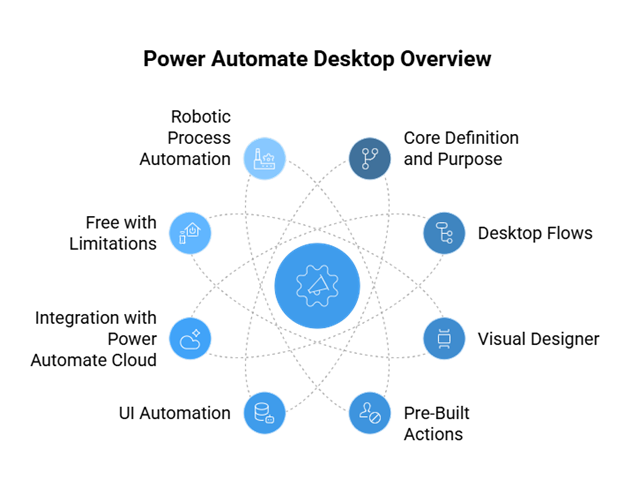
Core Definition and Purpose
In simple terms, the Desktop process automation tool is a desktop automation tool from Microsoft that enables users to automate some workflows in their Windows environment. It helps organizations reduce repetitive manual work, whether it’s interacting with applications, extracting data, or performing system-level tasks. These manual tasks consume time, provide inconsistencies, and affect business process accuracy.
Desktop Flows
Desktop flows in Power Automate form its foundation. These are sequences of automated steps that might include human activities interacting with a computer-aided mechanism: the opening of an application, interfacing through a GUI, copying data from one system to another, and so on. Desktop flows provide very good flexibility, ranging from simple tasks such as file management and complex workflows that work sequentially with five or six different applications.
Visual Designer
One of the most charming features of Power Automate Desktop is its visual designer. You can create automation workflows with drag-and-drop in this environment; no coding experience is required. It democratizes automation for business professionals, creating another layer of engagement for the adoption of automation across organizations.
Pre-Built Actions
The wide array of pre-built actions provided in the Power Automate Desktop app helps to speed up automation. The readily available actions provide various functions like data entry, email automation, file handling, and application interactions. These actions afford users on-the-fly options to build their workflow instead of starting from scratch.
UI Automation
Another great capability is UI automation that allows the RPA solution, Microsoft Power Automate, to interact with user interfaces in an almost human way. It can click buttons, enter text, extract data, or take the user to different applications. The capability is essential in setting up legacy software that doesn’t provide API integration.
Integration with Power Automate Cloud
On-premises automation is just one facet of Power Automate Desktop, for it acts as a bridge with Power Automate cloud flows so that businesses may use desktop automation together with cloud-based processes. The hybrid approach thus supports end-to-end automation by allowing desktop tasks to interface with broader workflows spanning enterprise systems and cloud services.
Free with Limitations
As it is offered for free, Microsoft allows any Windows user to perform local automation. For more advanced features like the scheduling of flows, connecting to cloud services, or managing automation at scale, however, a premium license is required. The pricing paradigm thus allows for flexibility as far as the individuals and organizations that are trying to get into automation are concerned.
Robotic Process Automation
Finally, the crucial piece in Microsoft’s RPA strategy is Power Automate Desktop. Automating repetitive, rule-based tasks empowers businesses to drive productivity and focus on innovation. Within digital transformation initiatives, its accessibility and enterprise-grade functionality make it a compelling choice.
Unlock efficiency—try Power Automate Desktop!
What is the Difference Between Power Automate Flow and Power Automate Desktop?
While they belong to the Microsoft automation ecosystem, Power Automate flow and Desktop process automation tools are designed for different purposes. Cloud flows focus on automation between cloud applications and services. Desktop flows target automation of processes right on a Windows-based desktop, including legacy systems without any APIs.
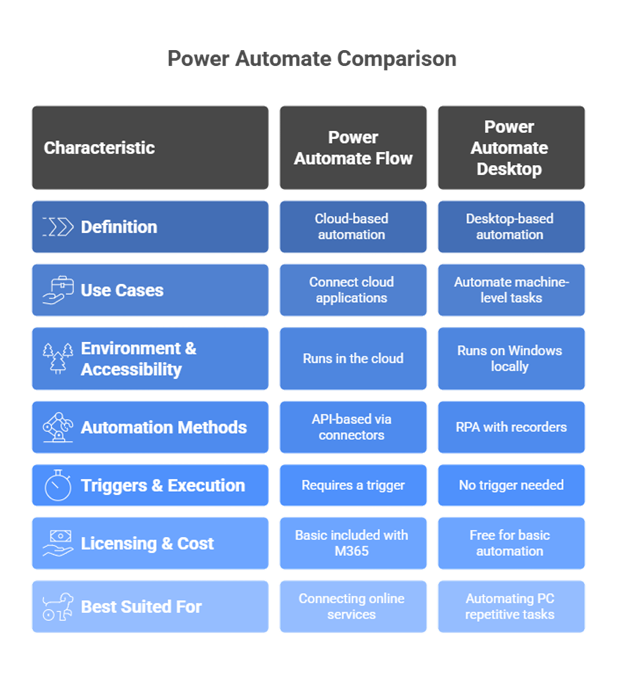
Power Automate Flow Definition
Power Automate flow, or cloud flow, runs on the cloud and can be accessed by using a web browser. This allows for the automation of processes in modern services such as Microsoft Dynamics 365, and SharePoint, connecting applications via APIs and pre-built connectors.
Power Automate Desktop Definition
In comparison, Power Automate Desktop is a desktop software that needs to be installed on a Windows PC. It is mainly intended to automate repetitive rule-based processing on a desktop. It permits interaction with applications, browsers, and even legacy systems that have no complicated integration options.
Key Differences in Terms of Use Cases
Cloud flows do best when a business has to connect cloud applications, such as saving email attachments automatically into OneDrive or notifications for approvals on Teams. Desktop flows excel when you automate at the machine level, such as filling up forms in legacy applications or extracting data in desktop software.
Environment and Accessibility
During a Power Automate flow, everything happens in the cloud; hence, the flow needs access to the internet. RPA solution Microsoft Power Automate, meanwhile, installs and runs on Windows locally, performing all execution tasks right there on the local machine. This is definitely a plus when it comes to offline automation scenarios.
Automation Methods and Recorders
Cloud flows provide API-based automation through connectors and never directly interact with the computer user interface to simulate user actions; neither do they include recorders. Power Automate Desktop, alternatively, embodies RPA to record and replay user interactions like clicks, keystrokes, or navigations through its recording functionalities, hence making desktop automation more involved and precise.
Triggers and Execution
A Cloud flow always needs some sort of trigger in order to start the process, which may be automatic, scheduled, or manual. On the other hand, the execution of desktop flows does not require any trigger, and that very fact brings additional flexibility; it is tailored for tasks that a user does sometimes but wants to automate for efficiency.
Licensing and Cost
Usually, your cloud flows’ standard features come included with M365 subscriptions, but premium connectors do need a separate license. Whereas Robotic Process Automation with Power Automate is free for basic automation on Windows boxes. Advanced functionality, such as flow scheduling or cloud service integration, requires the premium plan.
Scenarios for Using Each
Cloud flows are suited for organizations that require a connection between multiple online services and the automation of workflows in the cloud ecosystem. Desktop flows are more appropriate for automating repetitive tasks on a PC, especially when interacting with legacy applications or systems that do not offer API access.
Another Way to Look at It
Consider an invoice manager. The cloud flow extracts invoice data from an email and stores it in SharePoint. A desktop flow then kicks in and launches a legacy finance application on Windows, enters data automatically, and generates a report, hence providing complementary scenarios.
Read More : What is Microsoft Power Automate? Benefits and Use Cases
What Does Power Automate Do?
While the solutions fall within Microsoft’s automation umbrella, the respective purposes of a power automation flow and Robotic Process Automation with Power Automate are quite different. Cloud flows are used to automate tasks between cloud-based applications and services, whereas desktop flows automate operations directly on a Windows machine, including legacy systems that do not offer any API.
Definition of Power Automate Flow
Power Automate flow, also called a cloud flow, runs entirely in the cloud and is accessible through a web browser. It aims to automate processes between modern services, such as Microsoft 365, Dynamics 365, and SharePoint, enabling seamless connections via open APIs or pre-built connectors.
Definition of Power Automate Desktop
On the contrary, Power Automate Desktop is a desktop application that requires installation on a Windows PC. It is basically aimed at automating repeating and rule-based tasks on the desktop. This makes it unique in that users are able to interact with applications, web browsers, or even legacy systems that do not have modern integration methods.
Key Use Case Differences
Cloud flows matter the most when there is a need for a business to connect cloud applications, such as auto-saving attachments in OneDrive or sending approval notifications in Teams. Desktop flows come into their own when automation at the machine level is necessary, such as filling forms in a legacy application or extracting data from desktop software.
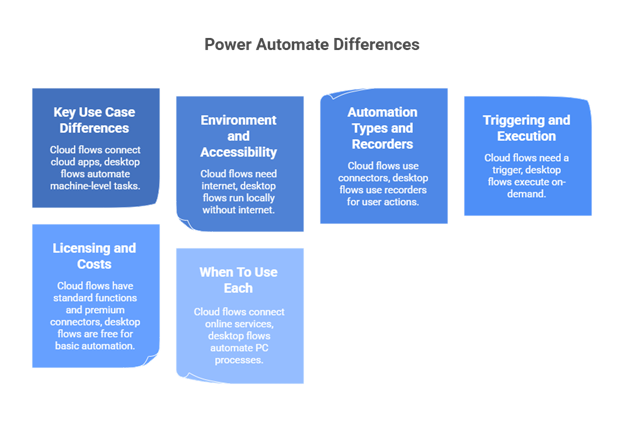
Environment and Accessibility
While entirely cloud-powered, Power Automate flows need an internet connection. On the other hand, Robotic Process Automation with Power Automate runs locally on the Windows machine, and here, an internet connection does not matter for task executions, giving it an advantage when considering offline automation scenarios.
Automation Types and Recorders
Cloud flows are API-based automation through connectors and do not automate desktop user actions. They also do not have recorders. Power Automate Desktop combines RPA with a recorder to capture and replay user interactions like clicks, keystrokes, and navigation. This makes desktop automation more hands-on and detailed.
Triggering and Execution
Before they start doing their real work, the cloud flow always requires a trigger, be it an automated or scheduled one, or a manual one pinpointed especially to initiate the flow. In contrast, desktop flows are executed on demand, without the need for a triggering mechanism. This gives such flows an edge for work processes performed by users once in a while, but that could be automated with ease.
Licensing and Costs
The infrastructure behind cloud flows consists of AMs that include standard functions in their Microsoft 365 subscriptions, but also require licenses for premium connectors. In comparison, Robotic Process Automation with Power Automate remains free of charge for basic automation on Windows machines, whereas a premium plan incurs the cost for advanced features, such as scheduling flows or integrating cloud services.
When To Use Each
Also, cloud flows should be selected when organizations have to connect multiple online services and automate workflows across the cloud ecosystem. Desktop flows are perfect for the automation of mundane, repetitive manual processes on a PC, especially when it comes down to dealing with legacy apps or systems not have API access.
Real-Life Example
Assume that an employee has to handle invoices. An automated cloud flow can extract invoice data from email and save it in SharePoint. Then, a desktop flow can launch a legacy finance application on Windows, enter the data, and generate a report, a perfect example of how these two can complement each other.
Features and Benefits of Power Automate Desktop
Since Power Automate Desktop is an easy interface to use with no code needed, it actually now has really pro automation capabilities. Some actions can be automating legacy applications, while others allow you to integrate with Microsoft and third-party services. In short, these options cover all types of businesses and, more essentially, end up with benefits such as increased productivity, lower cost, and more accuracy.
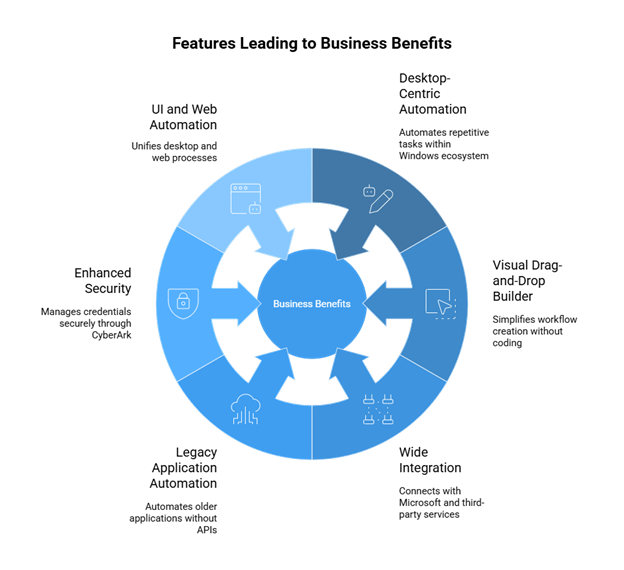
Desktop-Centric Automation
Microsoft Desktop process automation tool helps automate the repetitive tasks end-to-end within the Windows ecosystem. It records workflows like entering data in spreadsheets, moving files between directories, and interacting with several desktop applications that would otherwise take valuable time from employees. This ensures consistency and efficiency in common business processes.
Visual Drag-and-Drop Builder
One of its defining features is the visual drag-and-drop builder. Designed for the no-code environment, it lets both IT professionals and business users set up complex workflows without scripting. The reduction of the barrier to entry promotes automation-wide adaptation across departments.
Wide Integration
Other strengths include tight integration with Microsoft services such as SharePoint, Power BI, Teams, and Power Apps. Outside of Microsoft’s ecosystem, it also integrates with multiple third-party apps with hundreds of connectors, making it possible to create workflows that map multiple platforms and operations into one interface.
Legacy Application Automations
Unlike many modern automation tools, which rely on APIs, Power Automate Desktop excels in legacy application automation. It can automate the older desktop programs, terminal emulators, and applications that do not have integration capabilities built in. Hence, by mimicking physical user interactions, it ensures that businesses can push automation down to legacy systems that are now considered mission-critical.
Enhanced Security
Security is a major concern in automation, and both Microsoft Desktop process automation tool allows credential management through integration with CyberArk. This secure way ensures that sensitive information like login credentials or API keys is not compromised. Hence, organizations can automate workflows with confidence, without compromising on any data protection standards.
UI Automation and Web Automation
With the tool on hand, UI automation may be combined with web automation. Other than Windows apps, it goes beyond to various kinds of automated processes running inside browsers, enabling users to deal with cross-platform work. This has hence given the ability to have a unified process comprising both desktop and online systems.
Benefits of Power Automate Desktop
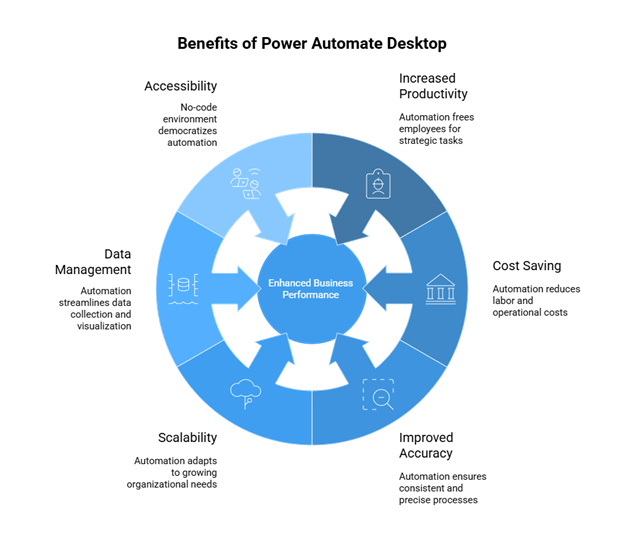
Increased Productivity
Since Power Automate Desktop takes care of repetitive tasks, employees are free to concentrate on high-value, strategic activities. Thus, the time is reinvested into innovating, interacting with clients, or making decisions that lead to growth.
Cost Saving
There is a direct correlation between automation and the saving of costs. Manual procedures incur a huge amount of resources, and when automated, an organization begins to save on labor hours and operational costs. Over time, this will give a huge return on investment.
Improved Accuracy And Consistency
Human errors in data-intensive processes can be expensive. Automation guarantees that the processes are executed with consistency and accuracy, thereby greatly increasing the credibility of business results obtained.
Scalability
The platform is scalable-that is, an organization can start with a few workflows and slowly increase automation activity across departments. As organizations grow, their demands may evolve as well.
Improved Data Management
By automating data collection, movement, and visualization, Power Automate Desktop strengthens data management. It makes sure that real-time data flows into systems such as Power BI, providing actionable insight for better decision-making.
Accessibility
Finally, its no-code environment opens broad accessibility to users; thus, this multiple set group of business analysts, HR teams, or Finance Professionals in pursuing full automation need not necessarily grow into a programming career, hence democratizing automation across the enterprise.
Power Automate Desktop Use Cases
The versatile, cross-department and cross-industry automation capabilities provided by Microsoft Desktop process automation tool can be used for everything from data entry, file management, and email processing to integration with legacy systems to lessen the burden of repetitive work. These are some instances that would increase operational efficiency, reduce rework, cut costs, and allow employees to pay attention to higher-level business strategic activities.
Data Entry & Processing
Manual data entry can be subject to human error and can take away a lot of the worker’s time. Power Automate Desktop can accomplish data transfer between applications, allowing information to be captured consistently. This shrinks the error margin and also speeds up activities dependent on record-keeping, filling in forms, or syncing customer information between platforms.
File & Folder Organization
Files can become an overwhelming load. With automation, files can be renamed, sorted, moved, and archived based on certain criteria. For instance, monthly financial reports can be put into the correct folder, thus eliminating all needless manual work.
Web Scraping and Data Extraction
Microsoft Desktop process automation tool allows for web scraping and OCR (Optical Character Recognition), thus extracting data from websites, forms, or PDF documents. Pricing data, survey results, or details of an invoice can be captured by companies and sent directly into spreadsheets or databases for processing.
Document Approval Workflows
Approval processes tend to slow down operations-mechanisms for approval of invoices or contracts. Power Automate Desktop, however, can alert documents for approval while sending notifications to the right people automatically and recording the completed approvals in company systems, speeding up decision-making.
Enable Email Management
Another great application for email processing is the use of automation. It can automatically sort emails and categorize them, pulling data out of them. For example, customer inquiries can be categorized into topics, while attachments like invoices or resumes can be saved and processed automatically.
Report Generation
Report creation normally involves the confluence of data from a variety of sources. It allows for full automation by Power Automate Desktop, including retrieving data into memory arrays, formatting, and report creation in Word, Excel, or PDF. This way, managers gain access to insights that are ready-to-use with near-zero manual intervention.
Inventory Management
Inventory automation is crucial for industries such as retail and manufacturing. The tool monitors stock levels through the integration of a point-of-sale system and alerts or replenishment action is instigated whenever the item hits a predefined threshold. Hence, businesses can avert a stock-out situation.
Invoice Processing
Invoices come in a variety of formats, and manual entry can become tedious. Automating allows systems to derive data from the invoices and enter such information directly into accounting systems, thus reducing the turnaround time and ensuring greater financial accuracy.
HR & IT Processes
One of Power Automate Desktop’s applications in Human Resource activities includes onboarding, updating employee information, and scheduling shifts. Likewise, IT teams would also benefit from automation-related activities, such as password resets, installing software, or provisioning accounts, thereby reducing the workload and response time.
Legacy System Integration
One of the most profound use cases is automating legacy applications that have no modern APIs. It allows businesses to continue to use these critical older systems by simulating keystrokes, mouse clicks, and navigation in an automated way.
Desktop Application Automation
On the other hand, automation can also help the desktop software of today. From Excel and Outlook to custom applications, Power Automate Desktop can simulate user actions and perform repetitive tasks more efficiently.
Microsoft 365 Integration
Integration with Microsoft 365 services, such as SharePoint and OneDrive, will allow businesses to automate document storage, sharing, and management. For instance, if there are files attached to an email, they can be automatically stored in the proper OneDrive folder.
Automated Customer Support
These workflows in customer service, like handling tickets, sending updates, or escalation for unresolved queries, can be automated for faster resolution and customer satisfaction.
Internal and External Communication
Power Automate Desktop can automate sending alerts, notifications, or updates. For instance, employees can be automatically alerted about project milestones, whereas external partners receive updates on order statuses manually.
Start Building Powerful Workflows Now!
Advantages of Implementing Power Automate Desktop in Businesses
Adopting Power Automate Desktop delivers measurable benefits across industries and serves as a catalyst for digital transformation. Organizations automating desktop and web-based workflows gain not only speed and efficiency but also significant reductions in operational costs and opportunity losses.
Time & Cost-Efficiency
Automation minimizes the presence of human intervention in high-volume, repetitive tasks, including data entry, preparation of reports, and approvals. This means the organizations can complete these activities in minutes, whereas they would have taken hours, thereby reducing time and operational costs.
Error Reduction & Accuracy
Manual procedures have sporadic errors that, at times, could affect conformity and decision-making. One can close that door with Power Automate Desktop, which enforces carrying out tasks fairly and very accurately.
Employee Productivity
With repetitive and monotonous tasks automated, employees can redirect their energy toward value-driven activities that demand creativity, critical thinking, and informed decision-making.
Scalability and Flexibility
The platform can grow with organizations in line with their growth stages, enabling automations to be launched in one department before it is widely embraced in other departments. Working with Microsoft 365 or any other third-party applications offers good flexibility for accommodation.
Improved Compliance & Security
With credential management, audit trails, and governance controls, organizations stay compliant as well as ensure secure execution of their workflows.
Business Continuity & Reliability
As automated workflows will surely be executed steadily, the processes discontinue only in the occurrence of ambiguity, with one person being present or absent, and thus will be subject to reliable rendition.
Competitive Advantage
Those early adopters of automation present more efficiency in their operations, faster response to customer needs, and leaving in the dust their rivals still bound by manual workflows.
The Future of Power Automate Desktop
With the rapid evolution in Power Automate Desktop, we find it increasingly tied with AI-based innovations to provide smart, fast, and intuitive automation. It therefore guarantees more beyond stereotypical task automation from the perspective of an Intel digital transformation.
Integration of AI with Microsoft Copilot
With Microsoft Copilot, users can design and manage automation flows using natural language, eliminating technical barriers. This enables even non-technical employees to create robust automations effortlessly through simple prompts.
Advanced RPA
We will see Microsoft Desktop process automation tool grow to include more diverse, complex, end-to-end workflows, automating cross-application processes, handling large amounts of data, interfacing with both modern and legacy systems, respectively, with operators for RPA.
Enhanced human-AI interaction
Automation will not simply replace repeatable tasks but will complement human decision-making. Power Automate Desktop will, in fact, provide real-time insights, flag anomalies, suggest next steps, and thus allow the employees more opportunities to engage in creative and strategic work.
Proactive Business Decision Making
Predictability is another upcoming feature leveraging Azure AI so that, instead of using automation as a mechanism to just complete tasks, the businesses will harness it to anticipate needs, best identify risks, and make proactive decisions.
In essence, henceforth, what is moving beyond automation of tasks is to become central to intelligent business operations.
Best Practices for Maximizing Power Automate Desktop
Until businesses adhere to proven best practices, ensuring scalability, security, and long-term success, Power Automate Desktop remains undiscovered.
Begin With Repetitive Tasks That Affect Greatly
Automate simple repetitive tasks first: data entry, file organization, and so on. It allows a team to capture their first wins with automation, then build confidence, and be able to see ROI before moving on to a more complicated process.
Standardize Processes Before Automating Them
Automation works when processes are consistent in the first place. Standardizing the workflow would reduce errors and ensure that automation works for the teams and departments in real-time.
Connect and Integrate
Use integrations available in the Microsoft 365 world together with those of third-party applications to link Power Automate Desktop with tools such as SharePoint, Outlook, and Teams. This way, efficiency increases while smooth workflows are aligned.
Security and Compliance Must Be Maintained
Establish the correct roles; apply access controls, monitor consumption, and enforce compliance with data governance policies. This highly restricts sensitive data while enabling automation throughout the whole organization.
Observe, Measure, and Optimize
Use analytics, such as performance observation, to identify bottlenecks and determine ROI. Monitor and periodically fine-tune desktop flows for maximum operational efficiency and effectiveness over time.
Conclusion
Power Automate Desktop is a robust solution that enables businesses to automate repetitive daily tasks, enhance process efficiency, and seamlessly connect modern and legacy systems. It can handle a wide range of operations, from data manipulation and report generation to customer service and IT workflows, helping organizations reduce costs and boost productivity.
When implemented following best practices, automation empowers organizations to scale securely and sustainably while allowing employees to focus on strategic, high-value initiatives. As digital transformation increasingly depends on automation, Power Automate Desktop becomes an essential tool for success.
Ready to streamline your workflows? Start your automation journey with Power Automate Desktop today! Looking for expert Power Automate Consulting Services? Visit us here.
Frequently Asked Questions
Q1: Is Power Automate Desktop free of cost?
Yes, Microsoft does allow Power Automate Desktop cloud service free to use for users on Windows 10 and Windows 11, but with a premium license, however, you have more features and larger-scale deployments.
Q2: How does one tell the difference between PAD and the cloud flow?
Power Automate Desktop and local flows run automation tasks in a local environment, local system, or applications. Cloud flows carry out actions for Internet services and applications, managing something through the cloud. This automation ends up being a hybrid by joining both.
Q3: Can a non-technical person work on Power Automate Desktop?
Yes, it has a drag-and-drop Desktop Automation interface that is very user-friendly and comes with prebuilt actions, so even nonspecialists can operate it.
Q4: What are the business benefits of PAD?
It stands to gain by its ability to reduce and automate tedious manual processes, impose accuracy, bind legacy and contemporary programs, save time, and ultimately force additional productivity.
Q5: Does consulting assist in Power Automate Desktop implementations?
Consulting partners like Bloom Consulting Services provide opportunities for clients to identify automation opportunities, develop custom workflows, train employees, and provide long-term support.
Recent Posts
- Power Apps Developer vs Low-Code Developer: Key Differences
- Top 7 Azure AI Foundry Features Every Enterprise Should Know
- 10 Best Azure AI Foundry Use Cases Across Industries in 2026
- AI Implementation Made Easy: 7 Smart Steps to Scale Your Business
- Role of AI Consulting Services in Business Growth & Innovation